Entering A New Patient Into The Provider Portal
How do I locate this in the portal?
Navigate to the "New Patients" tab on the left-hand side of the Dashboard.
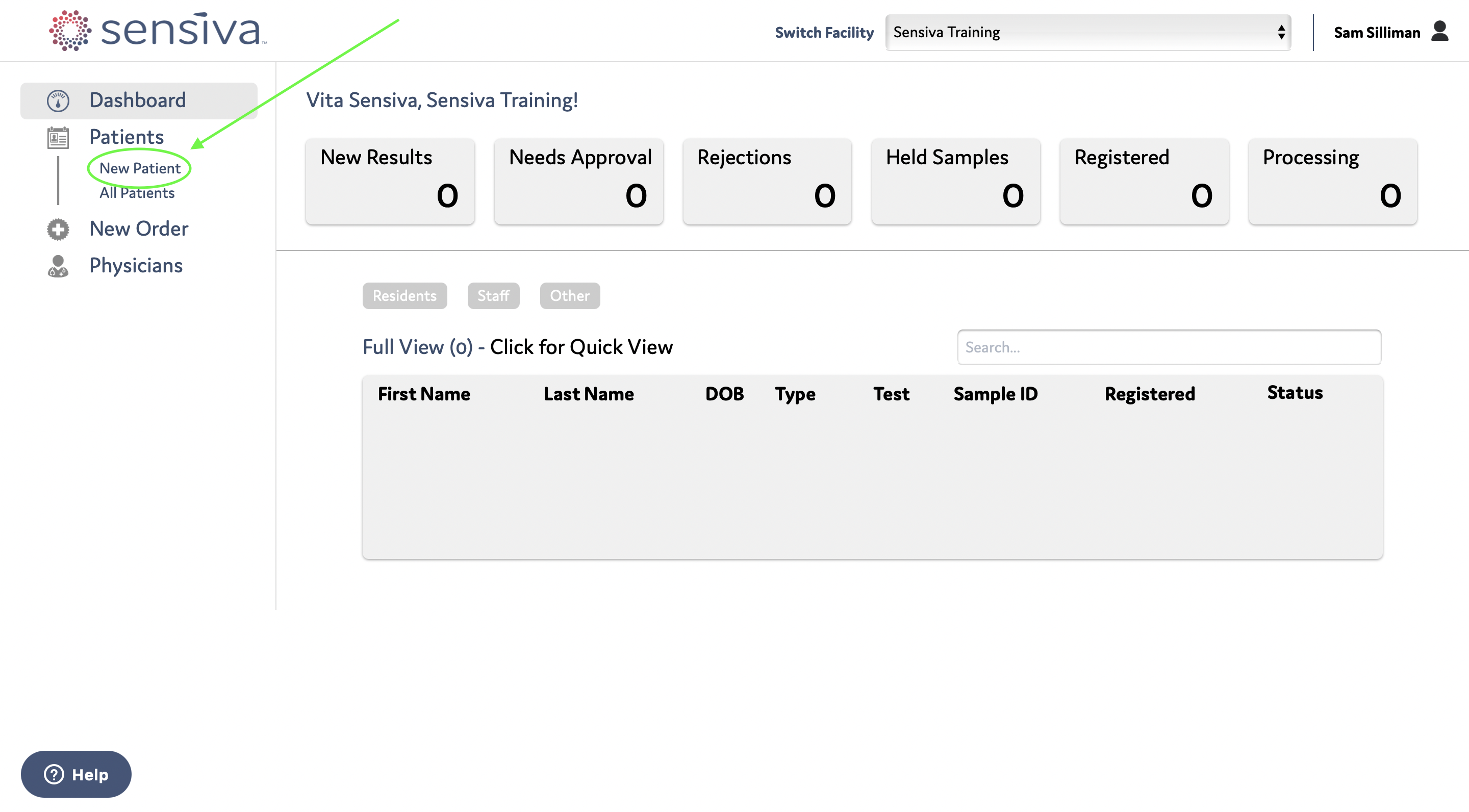
What information is required to register a Patient/Resident?
Beginning with the "Patient Type" drop-down, select "Resident, Staff or Other." 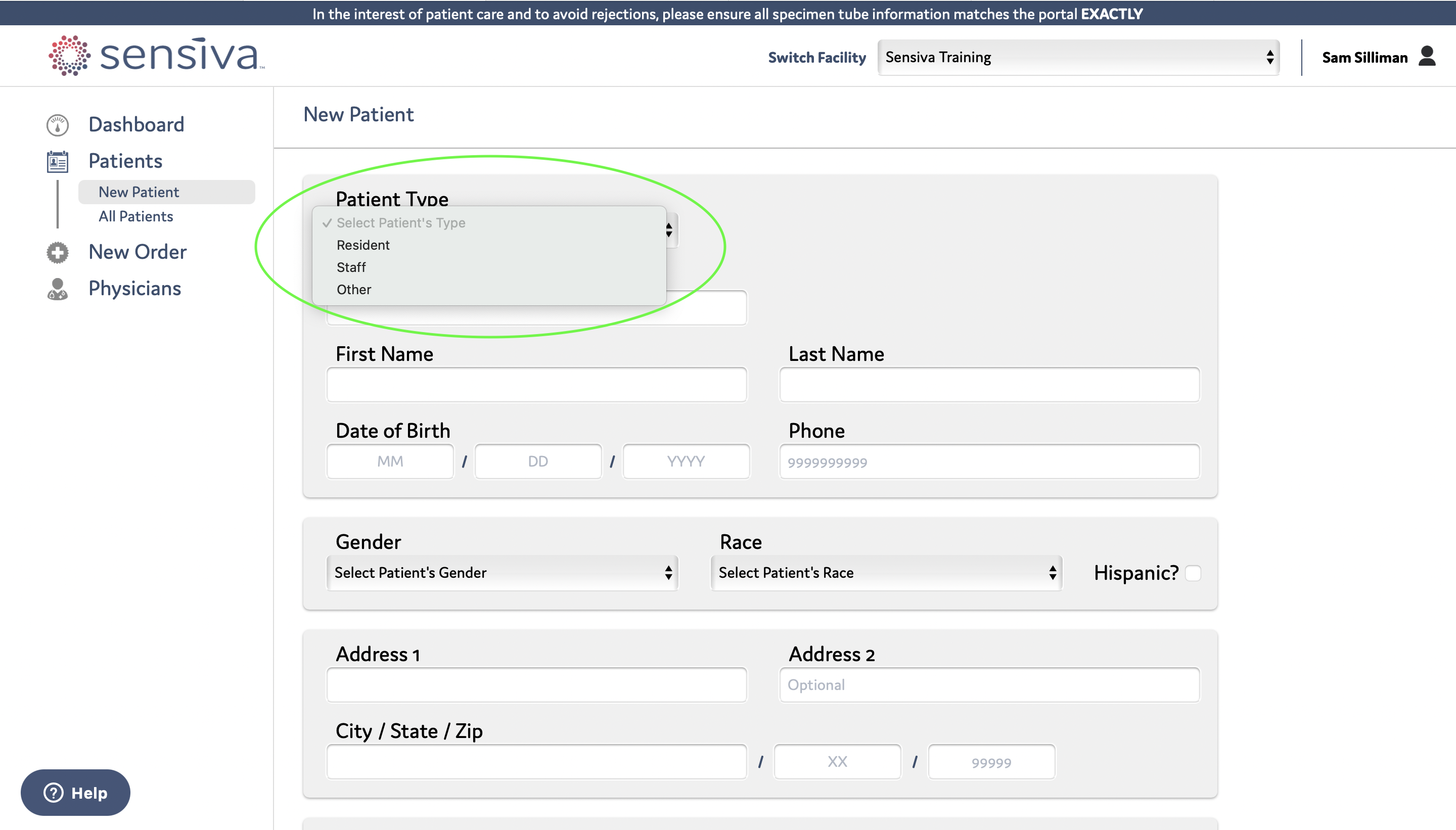
From there, enter the patient/resident demographics: Name, DOB, Race, and Gender, as well as their address.
What other information can I add to this page?
We can also add the patient/resident's EMAIL and INSURANCE information on this page, but this is not required to create the patient profile.
The EMAIL field gives the patient/resident access to the real-time sample tracker and results.
*To see how multiple patients can use the same email, see our article on the Sensiva Patient / Dependent grouping Feature: https://sensiva.zendesk.com/hc/en-us/articles/360052585054-Sensiva-Patient-Dependent-Grouping-Feature
Submit & New Order / Submit and New Patient
When you are ready to create the profile, select between the two options at the bottom
"Submit & New Order" - Will create the patient profile and take you to the new order screen to register a sample you wish to associate with this patient.
"Submit & New Patient" - Will create the patient profile and clear the "New Patient" tab for you to continue patient registration.
Can I edit this information after I have entered the Patient/Resident?
Yes, all patient information can be edited in the patient profile.
To see how to edit patient information see our article on Editing Patient Information: